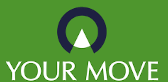Tips to stay safe online
At Your Move, customer security is paramount to us and we work with a number of providers to ensure that the information you give us is safe. One of these suppliers* offers the following Top 10 Tips for staying safe. Keep these 10 basic Internet safety rules in mind and you'll avoid many of the nasty surprises that lurk online if you are careless.
Use Unique Passwords for Every Login
One of the easiest ways hackers steal information is by getting a batch of username and password combinations from one source and trying those same combinations elsewhere. As an example, let's say shop A has been hacked, and the hackers got your username and password. The hackers might try to log into banking sites or major email services using the same username and password combination. The best way to prevent one data breach from having a domino effect is to use a unique password for every online account you have.
Secure your account - Turn on Two-Factor Authentication
If available turn on Two-factor authentication, this adds an additional layer of security you need to pass beyond simply having a username and password to get into your accounts. If the data or personal information in an account is sensitive or valuable, and the account offers two-factor authentication, you should enable it. Gmail, Evernote, and Dropbox are a few examples of online services that offer two-factor authentication.
Think about it: If someone tries to log into your account, and you have two-factor authentication via text message enabled, you'll get a text message every time someone tries to log into your account.
Clear Your Cache
Never underestimate how much your browser's cache knows about you. Saved cookies, saved searches, and Web history could point to home address, family information, and other personal data. To better protect that information that may be lurking in your Web history, be sure to delete browser cookies and clear your browser history on a regular basis.
Turn off 'Save Password'
Consider the risks when using the save password option within your browser. If a malicious party manages to gain access your machine then they can immediately have access to all your online accounts, and in many worst case scenarios locking you out completely. Instead of using the inbuilt browser option, consider the use of a password vault which will store your passwords securely.
Beware of Click Bait
Click bait doesn't just refer to funny compilation videos and catchy headlines. It can also comprise links in email, messaging apps, and on social media. Phishing links can cause malware to automatically download and infect your device putting at risk your accounts. Never click on links in emails, text messages or on Social media unless they're from a trusted source.
Use Passcodes Even If They Are Optional
Apply a passcode lock wherever it is offered, even if it's optional. When it comes to your smartphone/tablet it is vitally important to protecting the information you have stored. Use a fingerprint ID, if available, or another biometric lock. Note that even when you do use Touch ID, there's still a backup option to log in with a passcode. Make that a strong one as you won't have to use it often.
Understand the Security Tools available
There are a number of mobile applications and settings that can help protect your device and secure your online identity. Apple and Android devices both come with a find my phone option, however people often don’t understand how to use the function correctly.
Take some time to investigate what is available to you, understand what it offers you and make the most of it. At the end of the day these utilities have been created to help protect you.
Use a VPN
Any time you connect to the Internet using a Wi-Fi network that you don't know, you should use a virtual private network (VPN).
A VPN (virtual private network) is one of the most robust and secure methods you can use to protect your devices. Once connection the VPN will sends your traffic through an encrypted ‘tunnel’, making it extremely difficult to decipher or intercept, protecting you and your data from cyber criminals.
Say you go to a coffee shop and connect to a free Wi-Fi network. You don't know anything about the security of that connection. It's possible that someone else on that network, without you knowing, could start looking through or stealing the files and data sent from your laptop or mobile device.